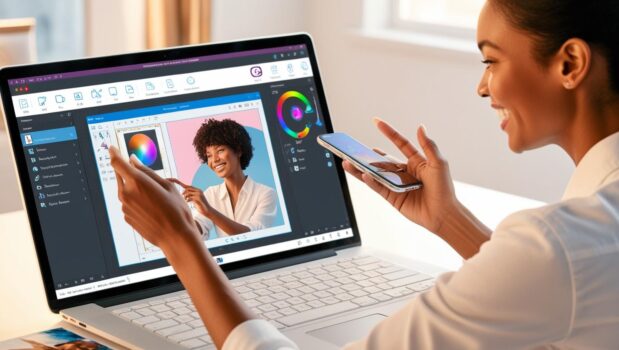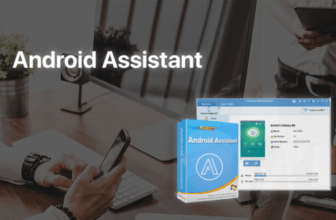In today’s digital age, everyone aims to look gorgeous on social media. A high-quality picture could captivate your audience’s attraction, and to achieve a perfect shot, editing apps are indispensable.
Among many available on the market, Photo Toolbox stands out as one of the most popular, offering a robust suite of creative capabilities.
I have my fair share of this, too, and here’s my guide on using Photo Toolbox for beginners!
Unbiased Photo Toolbox Review From Real Users
Photo Toolbox is favored by many artistic enthusiasts. Screenshot courtesy of Photo Toolbox
As a hobbyist photographer, my photos usually turn out grainy and dull. Luckily, my friend, a seasoned cameraman, introduced Photo Toolbox to me, and since then, I didn’t have to worry about the photo quality anymore.
The tool fine-tuned my pictures, delivering impressive results compared to their original quality. Even a pro photographer like my buddy trusts Photo Toolbox, so I see no reason for not giving it a try!
Key Products You Can Enjoy
Photo Toolbox image editing tools include Photo Editors, Watermark Adding, Skinfier, Free Clone, Remover, Blemish, Free Noise Removal, etc. This vast array of products will cater to all of your beauty demands.
For instance, if you desire to remove the blemish on your picture, you can use this app to locate the flawed area and fix it.
To access those products, go to the homepage, click on the “Products” button, and then you will see a menu list.
Photo Toolbox Features
It is functional for retouching and heightening your digital image. In detail, you can adjust the picture’s color, sharpen it without increasing noise, fix red eyes, spots, and blemishes, support different RAW file formats, etc.
Imagine you have taken a lovely photo capturing the entire stunning forest scene. However, as the sun sets, the light fades, causing your image to appear dark and blurry.
Don’t panic! You can use the Photo Toolbox free version to increase the light and adjust the brightness, bringing out the vibrant colors.
Supported File Formats
I was surprised that the tool supported opening files in many foments, such as Bitmap, Adobe DNG, JPEG, PNG, and 24/48-bit TIFF. Hence, you don’t need to be worried about the input or output formats.
Moreover, there is no need to spend time converting files, making your workflow more efficient.
Supported Camera Raw Formats
Apart from digital file formats, this app also supports photo formats from your current digital camera. What you all need to do is to use a card reader or connect the camera directly to a computer, open the image on the device, and edit it.
How To Use Photo Toolbox? 4 Easy Steps
As a beginner, you may encounter challenges when using this editing software. I’ve been there, too, so I will provide a thorough Photo Toolbox tutorial, granting you access without extra hassle.
Import From Camera
- Step 1: Choose File on the menu bar. Then, click on “Import from” and “WIA Digital Camera.”
- Step 2: Select the folder, an organizing method, and the overwrite mode.
- Step 3: Connect to your camera and choose your desired photos. Wait a few minutes for the importing process to complete.
- Step 4: Click on the image you want to edit first and start your practice now.
Keep in mind that if any errors related to your device incompatibility or format mismatches arise, you will see the detailed information below.
The screen shows error pop-ups. Screenshot courtesy of Photo Toolbox
Undo/Redo And History
All of your editing footprint will be automatically saved on the tool’s memory, so don’t worry if you make a mistake. Remember the following hotkeys to facilitate your experience:
- Undo: Ctrl + Z
- Redo: Ctrl + Y
Copy, Cut And Paste
- Copy: Copy the photo displayed on the marquee to the clipboard.
- Cut: Copy your image first. Once the process finishes, you proceed to fill the cut region with color.
- Paste: After copying your photo, paste it into your clipboard by clicking ctrl + V or right-click to show the menu and paste.
Here are hotkeys for shortcuts:
- Copy: Ctrl + C
- Cut: Ctrl + X
- Paste: Ctrl + V
Show/Hide GUI
- Step 1: Click on “Menu” and choose “View”.
- Step 2: You will see a top-down list, including “Show Tool-bar,” “Show Side-bar,” and “Show Status-bar.”
- Step 3: Click on the tick icons on the left. Good luck!
4 Best Alternatives To Photo Toolbox I’ve Tried
As everyone’s demands are different, you might find other tools more helpful than Photo Toolbox. I’ve tested many options and filtered out the four best tools below for your reference!
Adobe Photoshop
Adobe Photoshop is an impressive companion, packed with professional features that can satisfy your creative tastes. I used Photoshop before to edit my holiday image, and its function for blemish removal and light enhancement was super good.
Now, with the integration of AI, Photoshop promises you an even more seamless and efficient editing experience.
CapCut Online Photo Editor
CapCut offers a robust editing toolkit. ( Image source: LeadGen )
CapCut online photo editor might not be strange to many, especially graphic designers. Its AI-powered capabilities and massive ready-to-use templates will help you polish stunning photos.
With this tool, you can resize your image, remove unnecessary backgrounds, add filters, and adjust text effects.
GIMP Tool
GIMP is one of the best free software on the market. Although its creative suite is not as diverse as Adobe Photoshop or CapCut, it can still breathe a new wave of energy into your picture. If you are an amateur in this aspect, GIMP is a perfect choice.
Pixlr X
Similar to CapCut online photo editor, Pixlr X is available as a web app. The spartan interface of Pixlr X helps ensure a streamlined and more intuitive workflow.
All you need to do is drag your favorite photo, drop it into the website’s homepage, and adjust it with one-click sliders and filters.
The Bottom Line
The Photo Toolbox is more than just a mere editing app; it’s your magical companion for transforming every image into a masterpiece within a few clicks.
I’ve shared detailed guidance and practical tips to unlock its full potential. I hope that you can find this helpful!